Xiamen Caimore Communication Technology Co.,Ltd 2 F, 37#, Wanghai Road, Software Park 2, Xiamen,China (361009) ----------------------------------------------------------------------------------------------------------- Shortcut Operation Instruction for Router Firmware Burning Caimore will upgrade the version of firmware immediately, once any problems happen during the using. However, this action may will be caused some errors on router configuration and normally performance for the customers, who have bought our router. Therefore, we would like to suggest the customers who have bought our router to upgrading the firmware all by themselves. Hereby is our instruction on how to upgrade the router firmware. 1. Router Cable Connection 1.1 Vehicle wifi router series cable connection Please connect vehicle wifi router to PC according to following steps, before upgrading the firmware. 1. Power 3.RJ45 cable 2. Console interface 1. Connect the power; 2. Console interface should be connect to PC’s RS232 serial port by RJ45 cable or USD forwarder to RS232 can be instead of if there is no RS232 serial port on PC 3. To connect the RJ45 cable to PC;. Note: Please ensure that vehicle wifi router is powered off when you do above operation!. 1.2 Industrial wifi router/ wireless router cable connection Tel:+86 592 5901215 1 Web: www.caimore.com/emain.asp �Xiamen Caimore Communication Technology Co.,Ltd 2 F, 37#, Wanghai Road, Software Park 2, Xiamen,China (361009) ----------------------------------------------------------------------------------------------------------- 3. RJ45 cable 1. Power 2.RS232 serial port 1. Connect the power; 2. RS232(D/RX——blue,D/TX——brown,GND——black): Please use this RS232 serial port to connect PC; USD forwarder to RS232 can be instead of if there is no RS232 serial port on PC. 3. To connect the RJ45 cable to PC;. Note: Please ensure that industrial wifi router/wireless router is powered off when you do above operation!. 2. Detail steps of how to upgrade 2.1 Upgrading firmware software page and primary operation Please open the file name as “Caimore‐9344‐Gateway‐Loader.exe” (Icon is Tel:+86 592 5901215 2 ) Web: www.caimore.com/emain.asp �Xiamen Caimore Communication Technology Co.,Ltd 2 F, 37#, Wanghai Road, Software Park 2, Xiamen,China (361009) ----------------------------------------------------------------------------------------------------------- 1 2 3 1. Select COM: The default COM1 refers to the port connect from RS232 serial prot to PC; If USD forwarder to RS232 be used, the relative COM number can be checked like this: right click “My Computer”‐‐‐‐‐> “device management”‐‐‐‐‐‐> “interface (COM & LPT)”. 2. PC’s IP address: PC’s IP address can be got once you click “Reflash”, when router has been powered on. Please to power off the router, when PC’s IP address has been got. Of course, this IP address can be got automatically when you open this software, if you use switch to connect with router. 3. Select file: To choose the “Image” file to upgrade. 4. Start: To click “Start” to begin upgrade. 3. Router firmware upgrading Please power on the router to begin upgrade, see as below picture: Tel:+86 592 5901215 3 Web: www.caimore.com/emain.asp 4 �Xiamen Caimore Communication Technology Co.,Ltd 2 F, 37#, Wanghai Road, Software Park 2, Xiamen,China (361009) ----------------------------------------------------------------------------------------------------------- 4. Router firmware upgrade finished About 2‐3 minutes later, the upgrading will be finished once there is a ball window with “ Download Success!”. Then you can close this loader software and power off the router. p Tel:+86 592 5901215 4 Web: www.caimore.com/emain.asp �Xiamen Caimore Communication Technology Co.,Ltd 2 F, 37#, Wanghai Road, Software Park 2, Xiamen,China (361009) ----------------------------------------------------------------------------------------------------------5. Appendix: Normal Fault Analysis 1. Failed to open “COM” The COM is occupied by the other software program if there is a ball window with “Access Denied” when you click “Open”. In this case, please to close the COM on the other software first, and try to open it again. 2. Fail to upgrade program a) Switch cable leads to fail to upgrade Normally, “ ######” will be displayed on the page at the beginning of upgrading. But it will refer to fail to upgrade, once there is “TTTTTTTTT” on the page. This fault is caused by that the cab
 Shortcut Operation Instruction for Router Firmware Burning
Shortcut Operation Instruction for Router Firmware Burning
温馨提示:如果当前文档出现乱码或未能正常浏览,请先下载原文档进行浏览。
 Shortcut Operation Instruction for Router Firmware Burning
Shortcut Operation Instruction for Router Firmware Burning


 工业4G路由器智慧应急综合管理系统平台方案
工业4G路由器智慧应急综合管理系统平台方案 厦门才茂通信基于无线数据传输RTU技术充电桩终端的解决方案V2.0-之RTU篇
厦门才茂通信基于无线数据传输RTU技术充电桩终端的解决方案V2.0-之RTU篇 基于工业级4G DTU电力配网自动化无线传输方案
基于工业级4G DTU电力配网自动化无线传输方案 火车4G3G无线车载监控系统解决方案
火车4G3G无线车载监控系统解决方案 NB-IoT商业模式有哪些 才茂NB-IoT应用解决方案
NB-IoT商业模式有哪些 才茂NB-IoT应用解决方案 Caimore Shortcut Operation Instruction for MDVR 20151124
Caimore Shortcut Operation Instruction for MDVR 20151124 Caimore MDVR Local Configure Web
Caimore MDVR Local Configure Web Caimore Camera NTP Network Time Adjustment User Manual
Caimore Camera NTP Network Time Adjustment User Manual Caimore ATM Wireless Video Surveillance
Caimore ATM Wireless Video Surveillance Caimore 3G4G Video Surveillance On Charging Station
Caimore 3G4G Video Surveillance On Charging Station